- First, search for the listing you want to claim, you can type in the name of the city or the name of the church. In our example, we are searching for “Chicago”.
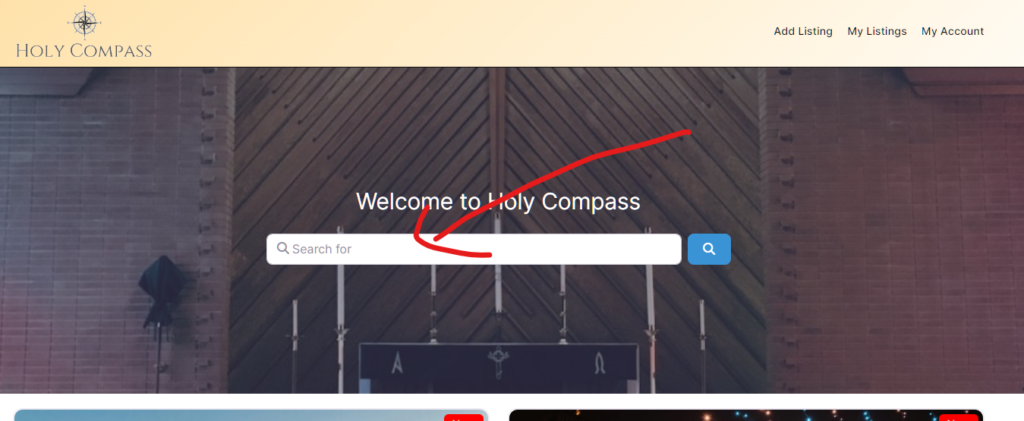
2. You will see a list of all the places of worship that we have registered with the address. Like this you won’t have to manually type in the correct address, you can just select your listing and the title, address and phone number is already there. In our example, we are taking the “Zen Buddhist Temple – Chicago”.
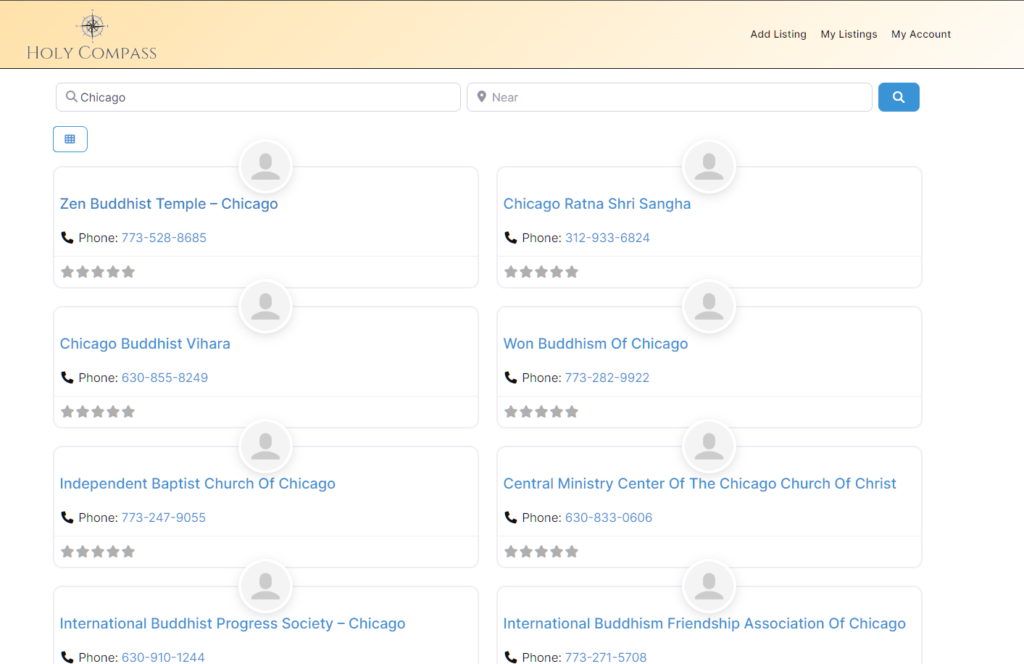
3. You will see the “Claim Listing”-Button in the bottom right (on Desktop). Click the button to claim the listing.
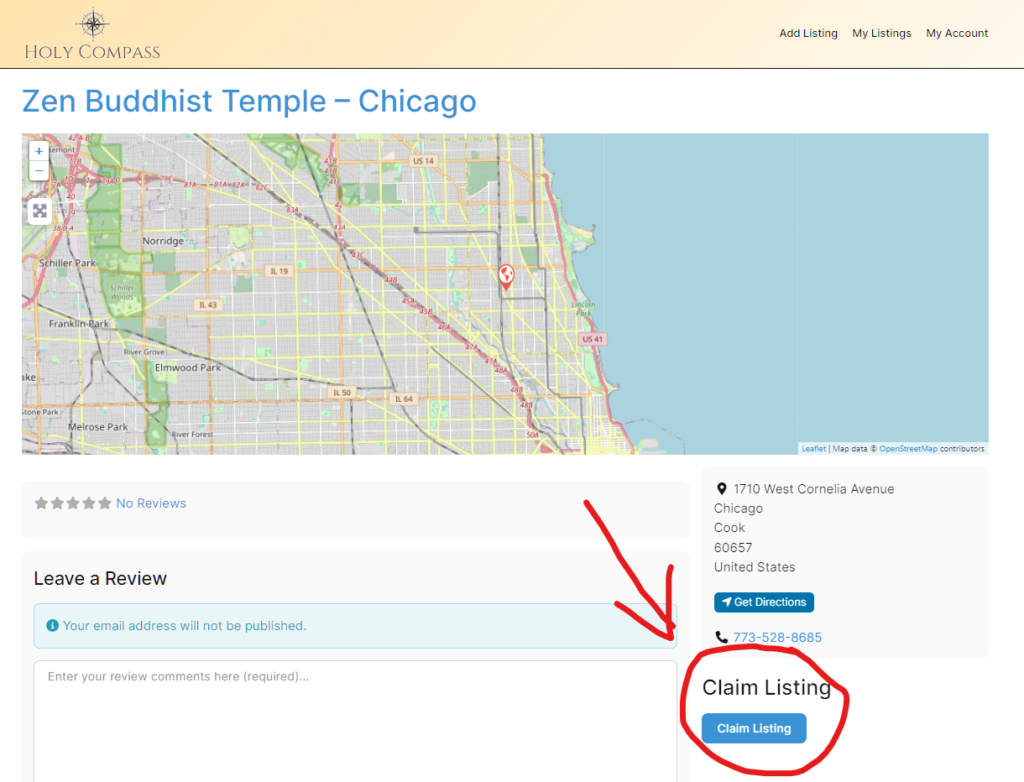
4. The “Claim Listing”-Button will lead to a registration form. There you have to fill out a Username, your Email, set a password and click on “Create Account”.
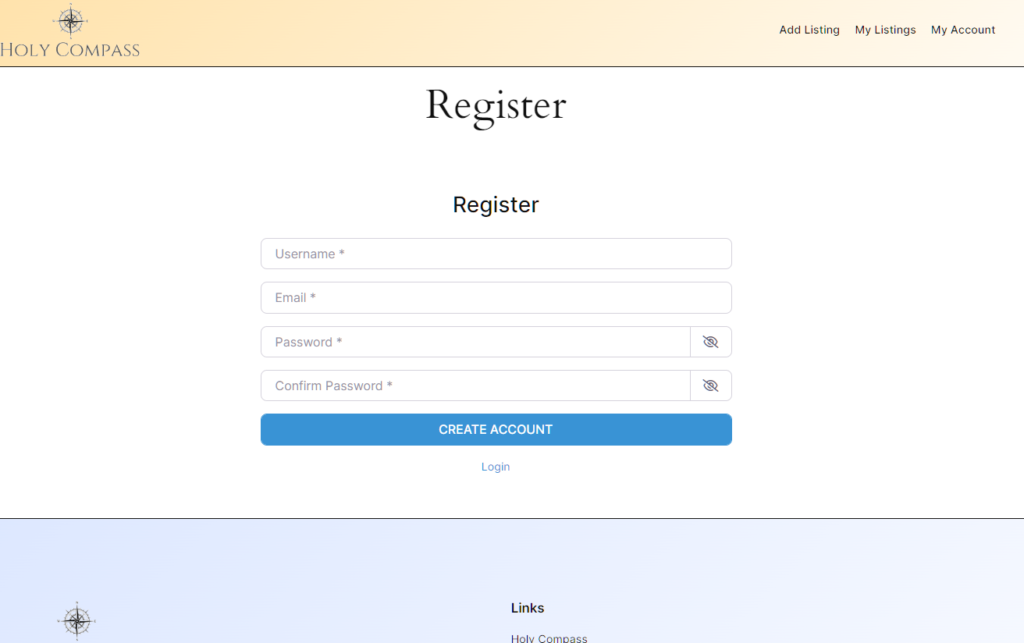
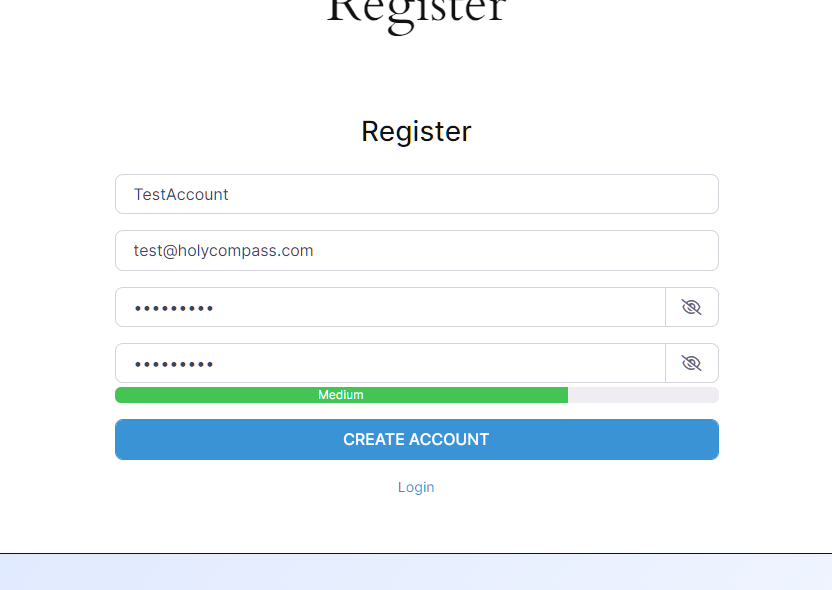
5. After you filled out your details, you will be logged in automatically and redirected to the listing where you clicked the “Claim Listing”-Button. There you will see a pop up with the “Claim Listing”-Form.
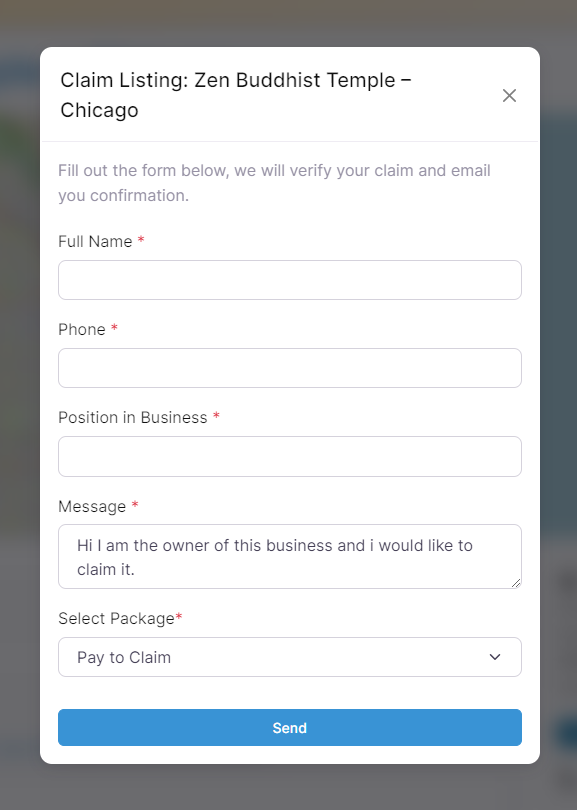
6. After filling out your details, click on send.
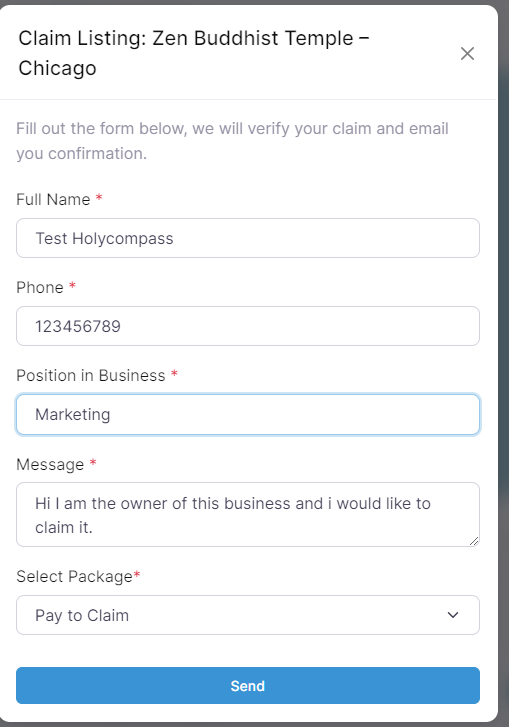
7. In order to claim the listing, you will have to complete the payment, you see the green link that says “Checkout”, you have to click on that.
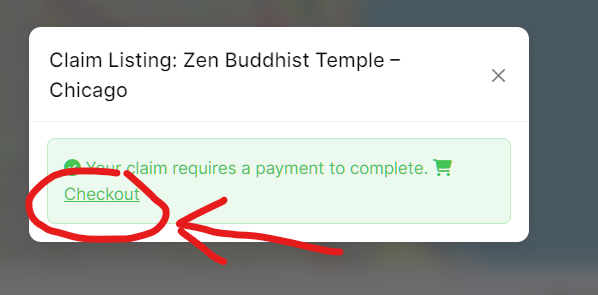
8. The “Checkout” link will lead to the checkout page where you can purchase the listing.
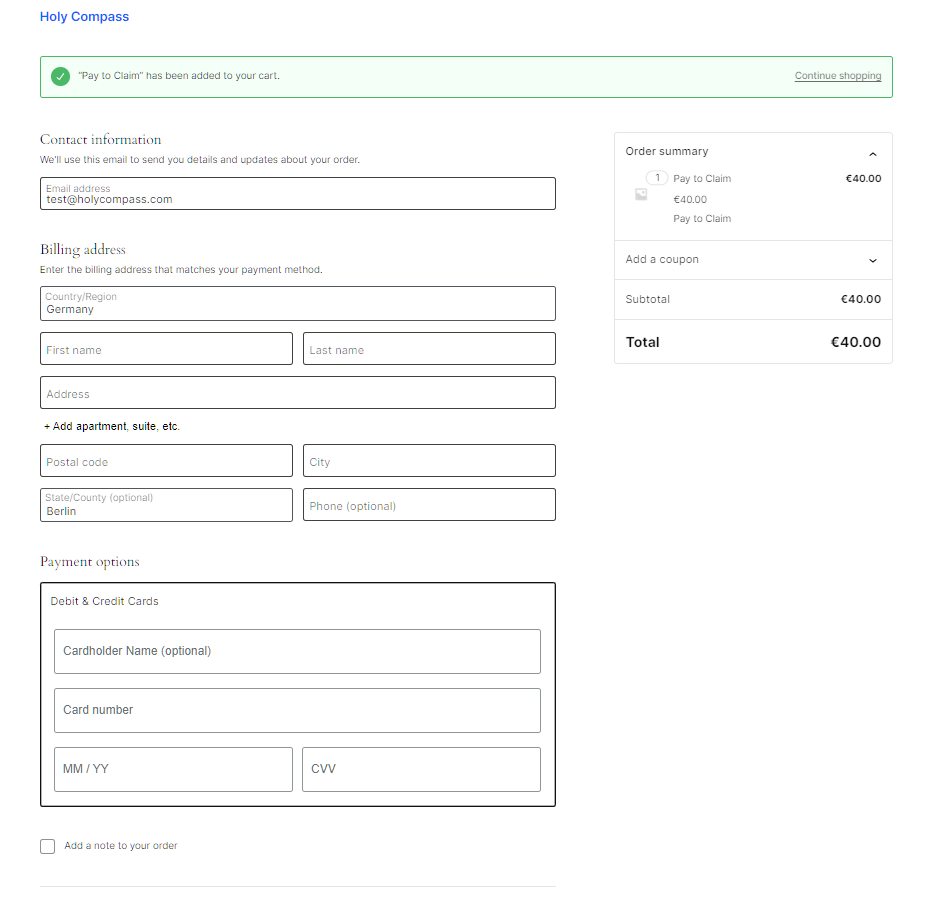
9. After you completed the payment, you will see the order confirmation page. From there, click on the “My Listings”-Menu Button in the top menu.
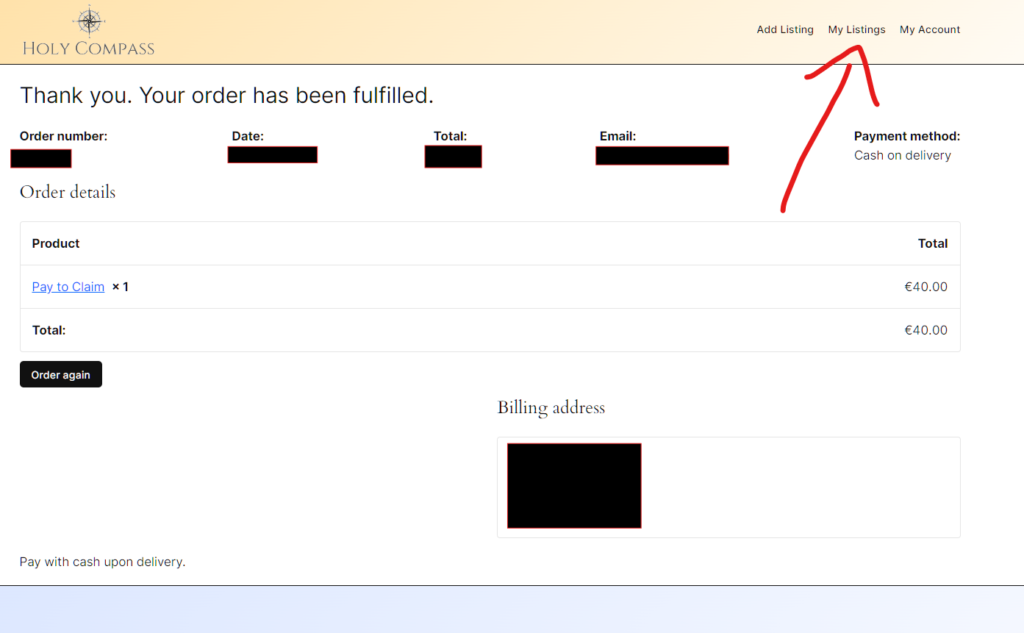
10. On the “My Listings”-page you will see the listing you just purchased. Click on the blue link of the listing.
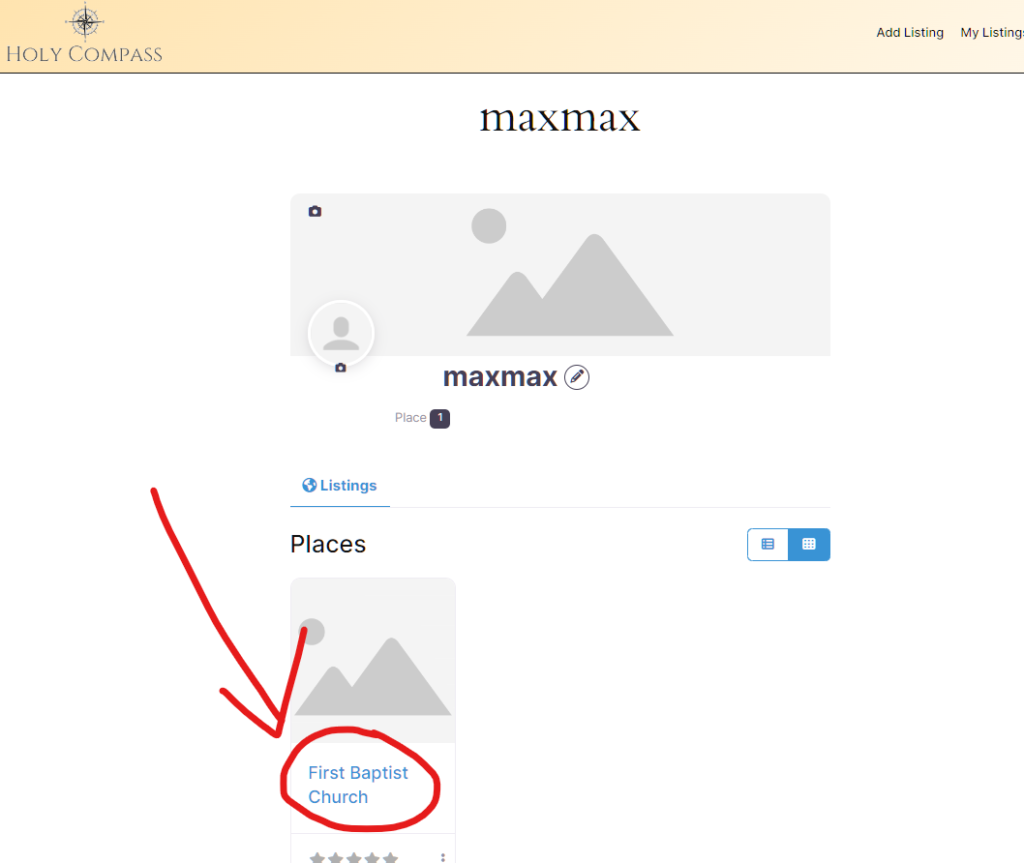
11. You will see the listing that you just purchased, but now it doesn’t show the “Claim Listing”-button anymore, instead it shows you an “Edit”-button, click on it to edit the listing.
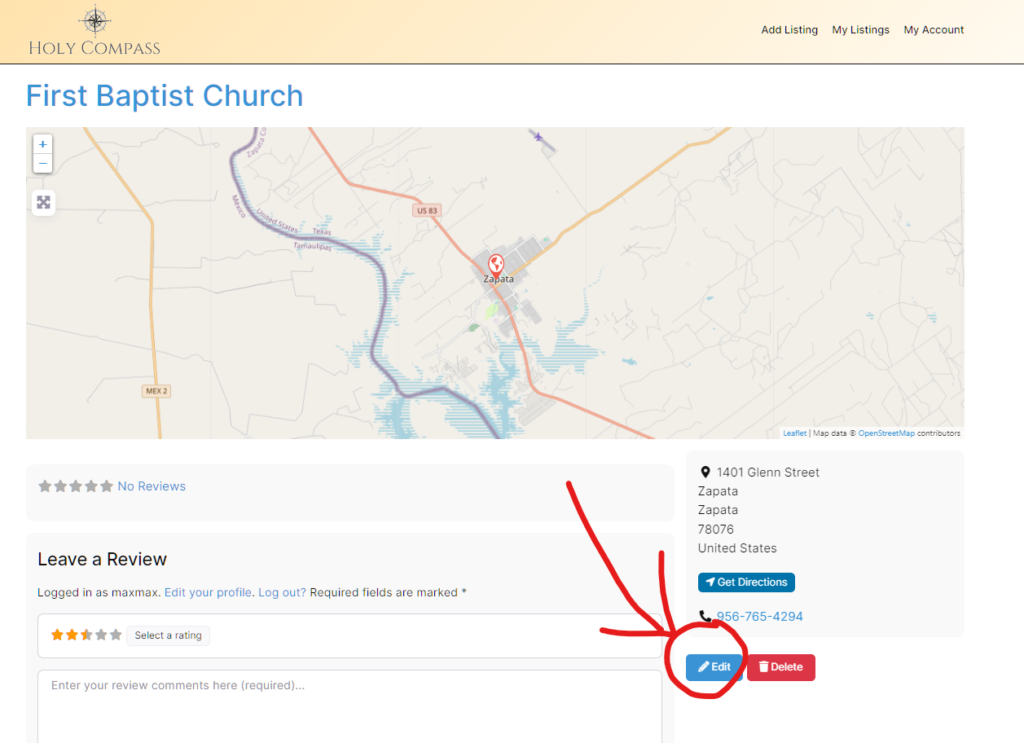
12. Now you can edit the listing and fill out the missing information.
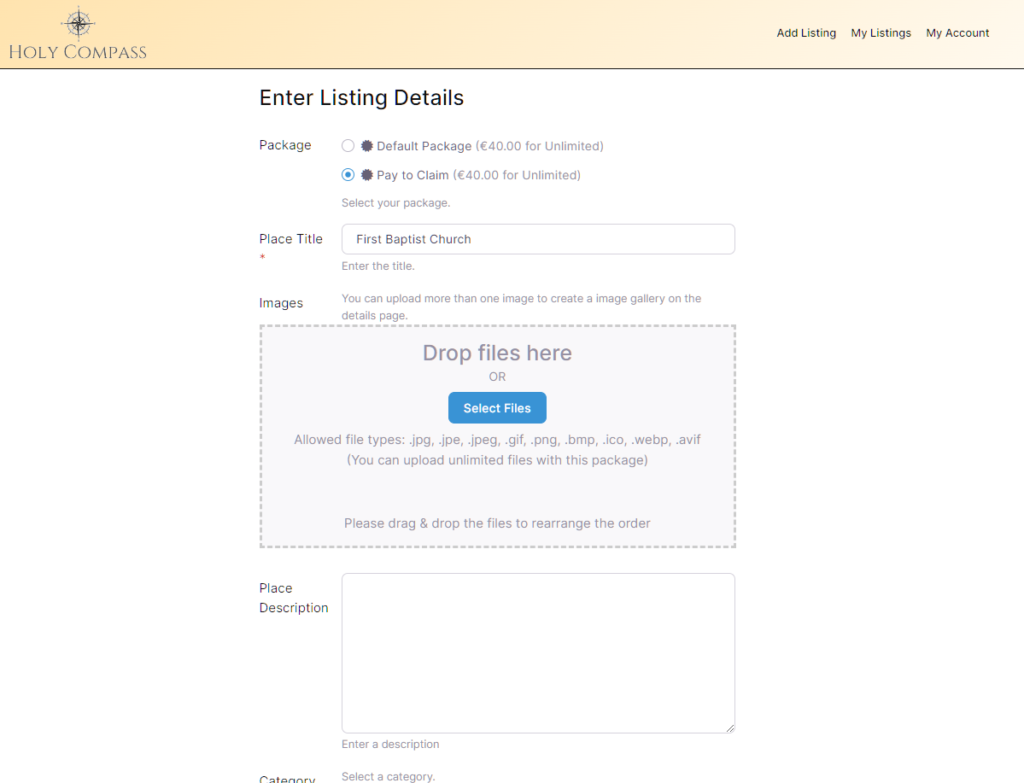
13. After you added your information, you can click on “Submit Listing” in the bottom of the page.
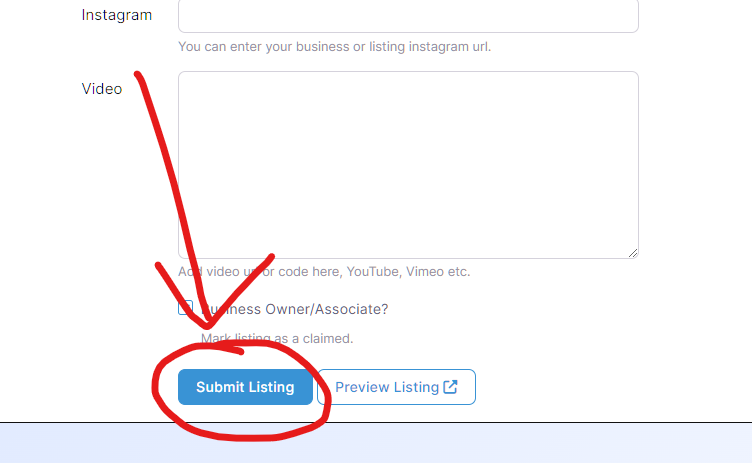
14. Your changes are live immediately, you can click on the blue “here” link to see your listing.
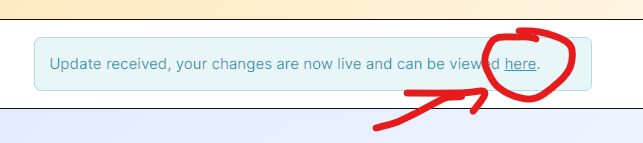
That’s it. If you have questions, please write us an email under: info@holycompass.com

